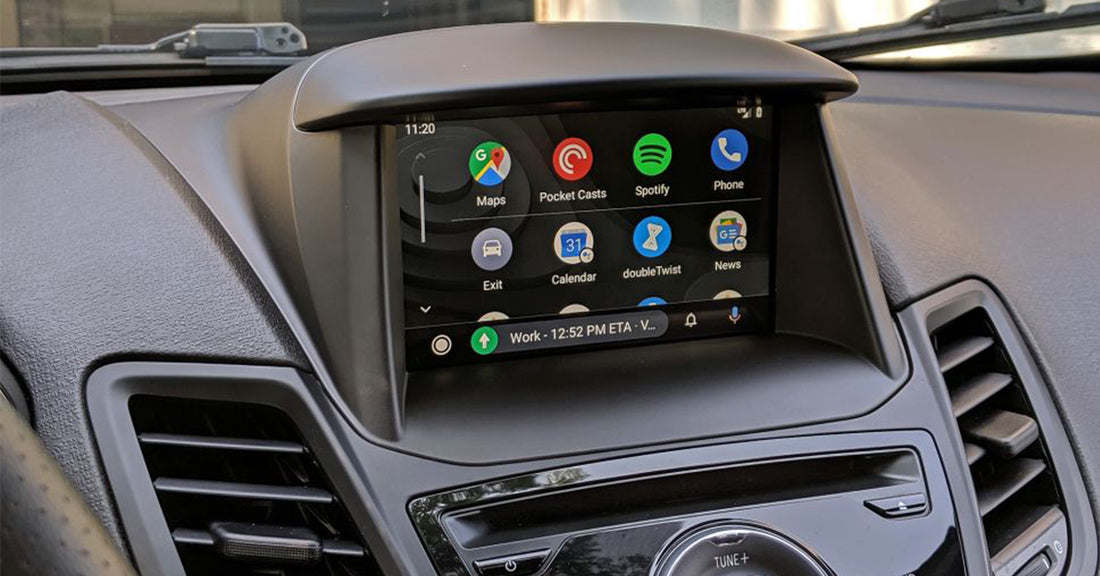Android Auto is the ideal tool for drivers, letting you take advantage of your phone's many features — but in a way that's both optimized and safe to use when you're driving. It's Google's answer to Apple CarPlay, which does much the same thing for iPhone users.
There are a bunch of different ways to access Android Auto too. The main one is through a compatible car stereo system, though stand-alone displays are also available. For those lacking both, older Android phones have access to the Android Auto app and devices running Android 12 and up can utilize Google's 'Driving Mode'.
But if you've never used Android Auto before, or you're not sure what to do with it, you may have questions. Thankfully we have the answers; here's everything you need to know about Android Auto.
Which phones are compatible with Android Auto?
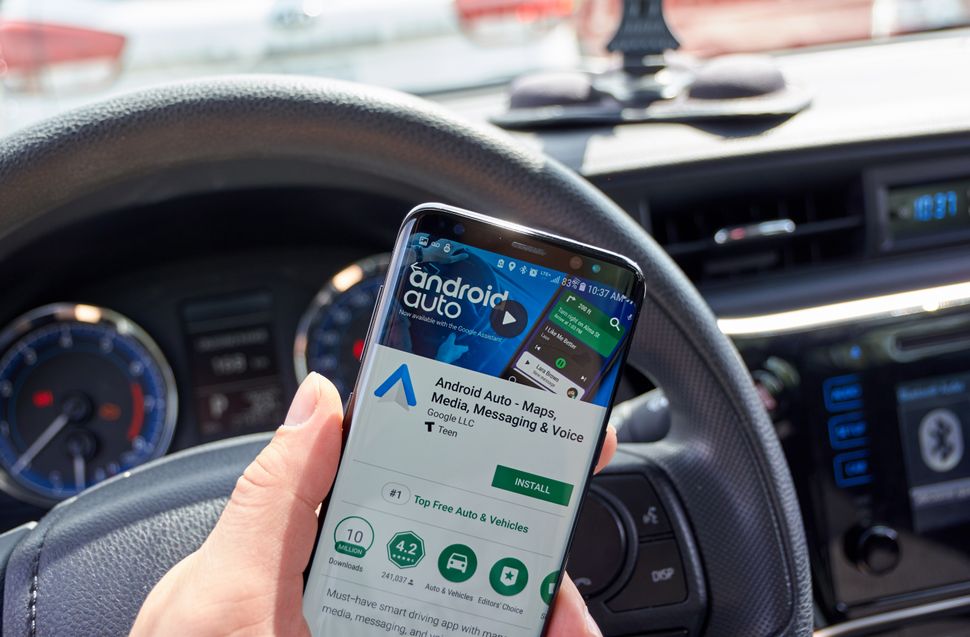
Any phone running Android 6.0 (KitKat) is capable of running Android Auto. However phones running software up to and including Android 9 (Pie) will have to download the Android Auto software from Google Play.
Phones running Android 10 and above have the software installed out of the box. On top of this phones running Android 11 and higher are compatible with wireless Android Auto connections, whether this is in a car with native wireless support or you're using an adapter.
You can check your phone's software by heading to Settings > About then scroll down until you see Android Version. If you are running an older version of Android you can see if an update is available by heading to Setting > System > System Update.
If your phone is not working with Android, it may not be the phone's fault. Android Auto updated 7.8.6 is causing a wide range of phones to not work with the app, so make sure to check if your phone is affected.
How do you connect your phone to Android Auto?

Connecting to Android Auto is as simple as connecting your phone to your car with a USB cable. Provided the Android Auto software is installed on your phone, and your car supports the app, the connection will happen automatically.
The first time you initialize Android Auto, you will need to go through the set-up process. You will be guided through this, and it only takes a couple of minutes.
You will also have to do this step if you're going to use Android Auto wirelessly. But there aren't any extra steps involved if your car supports a native wireless connection. Simply unplug the USB cable and use the software as normal. Be sure to check out our guide on how to set up wireless Android auto.
If you're using a third-party adapter you'll need to follow the instructions in the manual. This will likely involve pairing your phone to the adapter over Bluetooth to get things set up.
Wired connections will need you to plug in each time you're driving, while a wireless connection should initialize as soon as you turn on the engine.
Which cars offer Android Auto?

These days you'll struggle to find an automaker that doesn't offer Android Auto support in its newest cars. In the majority of cases these cars will also support Apple CarPlay, so it doesn't matter if you change phones, or someone else is driving your car, they should be good to go.
Of course you should always double check before you buy a car. While Android Auto support is pretty widespread, there are still a lot of cars, especially in the used market, that don't support the software.
However a quick Google search will be able to clear things up in no time. Your first port of call should be Google itself, which has a pretty lengthy list of cars(opens in new tab) (and aftermarket stereos) that support Android Auto.
It's worth mentioning that there are a few notable automakers that don't sell any cars with Android Auto support — which is worth bearing in mind.
Tesla is the best known outliers, and doesn't offer support for Android Auto or Apple CarPlay, instead offering its own premium connectivity package for $10 a month.
Other outliers include Mini, Rolls-Royce, Bentley and Koenigsegg. The latter two have promised Android Auto support is "coming soon," but there's no timeline on when that might happen. Meanwhile Mini and Rolls-Royce have remained quiet — an odd situation, given there are several Android Auto-friendly cars made by parent company BMW.
Which apps work with Android Auto?

After so many years, Android Auto has a countless number of compatible apps. However, you're not going to see the likes of Netflix or YouTube on here. Instead Android Auto apps are generally focused on navigation, audio and communication. So you have the likes of Google Maps and Waze, Spotify, Audible, WhatsApp and more.
Likewise certain EV-centric apps are available, helping you track down compatible chargers with minimal fuss.
Unfortunately there are apps that don't support Android Auto. Apple Music is one glaring omission, as are travel-friendly apps like Yelp or Trip Advisor.
You can find a whole list of compatible apps over on Google Play(opens in new tab), which will help you figure out what you need to install ahead of time. However, it is worth mentioning that a lot of them are fairly niche radio apps, so be prepared to sift through them all.
Does Google Assistant support Android Auto?
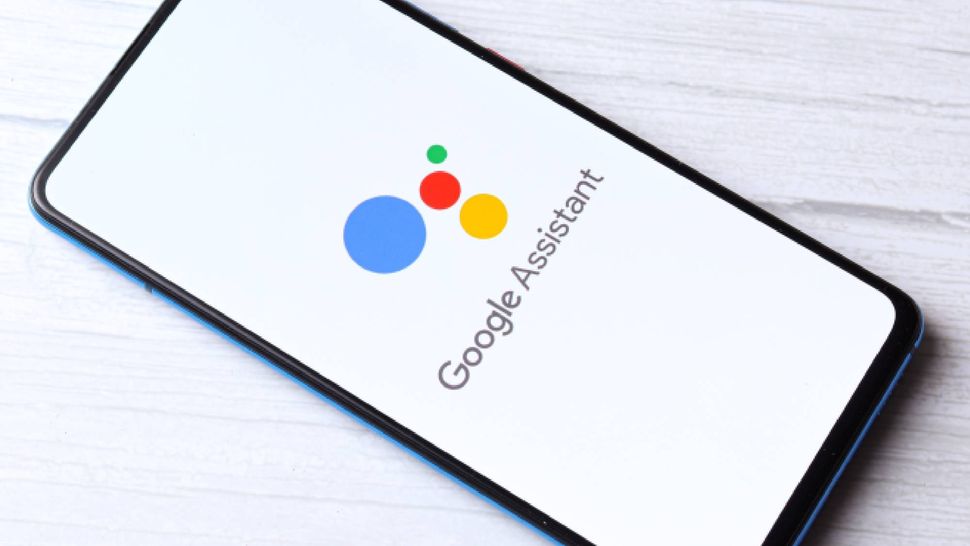
Yes. Part of what makes Android Auto great is that you can use Google Assistant just as you would at any other time. You can summon the virtual assistant with "Hey Google" voice commands, tap the microphone-shaped summon button in the corner of the screen, or use your car's own voice recognition buttons.
Provided it's something your phone can do, Assistant can handle it so you don't need to take your eyes off the road ahead. Whether that's dictating messages, dialing phone numbers, asking for directions, or playing a specific song.
However, like Apple CarPlay, voice commands will only work with Android Auto apps. After all what's on display is just an extension of your phone screen, and your phone has no control over your car.
That means you can't use Assistant to control things like in-car temperature, the radio or windows. Assistant also has systems in place to prevent you trying to use any apps that aren't deemed suitable for driving — like YouTube or any other video-centric service.
Plus, since Google relies on a cellular data connection, some features won't work when you don't have a signal — which is no different to what would happen if you walked through a dead zone with your phone.
One surprising thing you can do, though, is control your smart home devices from afar. That means you can tell your smart thermostat to start heating up your house from the road, or switch your smart lights on if it's getting dark. That's provided you have devices that are set up to work with Google Assistant, of course.
Can I add Android Auto to the car I already own?
There are ways to access Android Auto from an older, non-compatible car. The most obvious one is to pick up a device like $289 NINETOM™ RoadTop 8.8 car touchscreen, which functions much like a car's infotainment display — but without the fuss of needing to be built into the dash.
There are several options out there, and they all function the same way as an Android Auto-capable vehicle. Plug your phone in, and there's barely any difference.
If you don't have the money to spend, it's worth remembering that you can exploit one of the best car phone mounts and use your phone as a display. Be sure to download the solo Android Auto app while you still can, as well. That will offer an Android Auto-like display on your phone screen, complete with access to driving-friendly apps.
Anyone with Android 12, however, will be able to use Google's dedicated driving mode instead. Simply ask Google Assistant to "launch driving mode."
In some case it's also possible to replace your car's stereo and navigation system with a unit that supports Android Auto. However this kind of retrofit does require some specialist knowhow.
You also need to make sure your car is actually compatible with the unit you want to install. A lot of Android Auto head units require a double DIN slot, whereas a lot of cars only have the one. Depending on what kind of car you have, your choice may be a lot more limited.Realistically, you may just be better off with your phone, or a compatible stand-alone display.
Does Android Auto take control of your car?
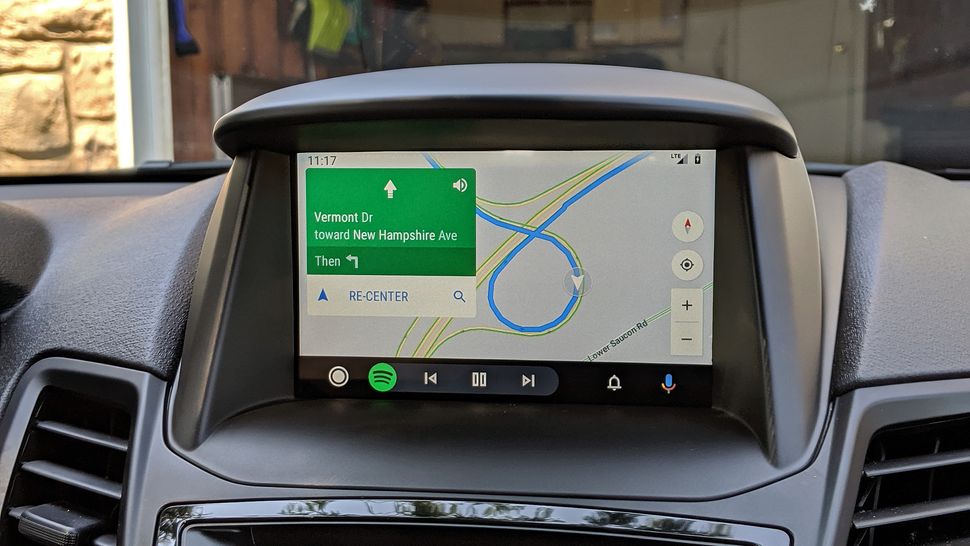
No. As with the current version of Apple's CarPlay, you cannot use the Android Auto app to control any of the car's systems. So no selecting radio stations, turning on cruise control, adjusting the A/C, or anything of that sort
If you want a car that has such capabilities, you'll need one running Android Automotive OS. The operating system is essentially Android for cars, built into the vehicle from day one and is completely standalone. However Android Automotive OS is still very new, and not that common.
There is some basic level of coordination between the Android Auto app and the car. This means that, for example, streaming-music playback will be muted when any sort of warning sounds sounds. But that's the absolute bare minimum of what you can expect.
So if you want to do anything to the car itself, you'll have to do it the old fashioned way.
Do Android Auto-compatible vehicles also support Apple's CarPlay?
In the early days, automakers had a habit of selecting either Android Auto or Apple CarPlay, which meant picking a new car also meant taking your phone choice into account. However that quickly changed, since both suites are essentially just apps running on your car. There was no logical reason why cars couldn't support both.
In fact it's now rare to find a car that doesn't support both. As mentioned before, the only real outlying companies are Mini And Rolls-Royce, who support CarPlay but not Android Auto, and Tesla — which support neither.
However the majority of companies do have their own infotainment system and app suite. That way drivers don't have to rely on Android Auto or CarPlay if they don't want to. Plus, as connected cars become even more commonplace, the need to integrate your car and phone isn't quite as serious as it once was.